Foehammer
Members-
Content count
90 -
Joined
-
Last visited
About Foehammer
-
Rank
Beaver
Contact Methods
-
Website URL
http://
-
I've known what I'm going to do since I was 6.
-
Compleat Idiot's Guide to Linux and EL with Linux
Foehammer replied to Mugwump's topic in General Chat
Hi, sorry to be semi-offtopic, but I am interested in trying out Linux. I'd like to use a LiveCD, the problem is, I don't know how to get/make one. Should I ask our computer guy if he has some? If he doesn't, what should I do? Could someone enlighten me? -
Alright, I'm lazy/busy so I haven't called the specialist. But apparently I can connect to the test server, but I couldn't a couple days ago...
-
I've tried disabling the firewall (it's Kaspersky - as stated around the middle of this post (I'll bold it after I finish posting this), situation stayed the same. Uh, I'll call the specialist tomorrow to see if they can enlighten me a bit.
-
No welcome screen. It's not with my computer, as I haven't changed anything apart from installing Axis and Allies. But, we recently took our business computer in to a specialist to have it fixed. They added a new antivirus (it's Kaspersky), anti spyware/adware/stuff like that. Could that be causeing the probelm? edit: bolded Kaspersky
-
Tried shutting down firewall and trying telnet game.eternal-lands.com 2000 from each of our computers...still doesn't work...
-
Alright, computer won't connect... It just says "Connecting to server" and nothing happens. Error log: Log started at 2007-01-18 15:59:42 localtime (Central Standard Time) [16:00:00] Error: Can't open file "quest.log" [16:00:00] Downloading http://www.eternal-lands.com/updates133/files.lst from www.eternal-lands.com [16:01:36] Client closed [16:01:37] Error initializing sound: Invalid Operation Error = can't connect Processor Speed = ~2210 Mhz (dunno what GHz is) RAM = (physical memory?) Total: 1024 MB Available: 317.06 Graphics Card = nVidia GeForce 6100 Hard drive space = 181 GB total, 122 left Version of Eternal Lands running = 1.3.3 Operating System and version = Microsoft Windows XP Professional 5.1.2600 Service Pack 2 Build 2600 Contents of error_log.txt = up above Exactly when and what you were doing while the error occored. = reading forums. (reading stuff asked from my last thread) I'm connected to the internet. I've tried disabling my firewall (as for some reason it won't let me add el.exe to my exceptions list ) My ISP does not have port 2000 blocked. If I do either telnet game.eternal-lands.com 2000 or telent the-green-leaf.de 2000 in the dos window, I get nothing. If I forgot anything, please let me know. Or if you have an idea, please let me know. Thanks. edit: Oh, I forgot that I recently installed Axis & Allies. Could this be causing a problem?
-
Ok, going into the throne room in Zira castle. Its the throne room... Should it be: It's the throne room... Also, leaving it: You leave the disguting room... I think it should be (unless disguting is a new word I've never heard of ;p): You leave the disgusting room...
-
Problem: I die when I fight rats.
-
I have Morrowind on Xbox, never got past this one city in the beginning. I never really got into it, long load times, hard combat, steep learning curve...and when I finally got the hang of it, my character somehow got transported to Mournhold (I think that was it) and I restarted. ;/
-
Fresh one here: edit: Ah, been over a week since the topic was made. Sorry.
-
You seemed rather quick to turn down my offer of orc slayer/steel cuisses or greaves about two weeks ago...oh well...
-
For Entropy, my el.ini Only directives that start with a # are taken in consideration Anything else is treated as a comment For the directives that accept a boolean value (on/off), 0 is off, 1 is on !!!WARNING!!! Make a backup of this file, before messing with it. In case it gets corrupted, the game might not start at all, etc. Login settings: #server_address = game.eternal-lands.com #server_port = 2000 Having a Username and Password defined can be a security problem. Use if you are comfortable in people that can get to you machine knowing this information #username = "" #password = "" video modes: 1 = 640x480 16bpp 2 = 640x480 32bpp 3 = 800x600 16bpp 4 = 800x600 32bpp 5 = 1024x768 16bpp 6 = 1024x768 32bpp 7 = 1152x864 16bpp 8 = 1152x864 32bpp 9 = 1280x1024 16bpp 10 = 1280x1024 32bpp full screen can be 0 (windowed) or 1 (full screen) if it is windowed, it will use the desktop BPP #video_mode = 4 #full_screen = 0 The no_adjust_shadows directive, if set on 1, tells the engine not to disable the shadows if the frame rate is too low. #no_adjust_shadows = 0 Do NOT turn on the shadows if you have a low end machine, and/or if you are using a 16BPP mode 16BPP modes, on old video cards (up to GF3) do not support a stencil buffer, so having shadows will make the game unplayable. If this is the case, use 0 instead of 1, in the shadows_on string #shadows_on = 1 If you want to use some better quality shadows, enable the shadow mapping. It will use more ressources than the old shadows, but will look prettier: #use_shadow_mapping = 1 This parameter determines the quality of the shadow maps. You should as minimum set it to 512, and it will look better with 1024, 2048 or 4096, but also consume a lot more graphics memory/ressources. #max_shadow_map_size = 1024 The clouds shadows are projected on the ground, and the game looks nicer with them on. There is a small (about 10) speed penality, if you let it on, so you might want to disable them if you have an old video board. #clouds_shadows = 1 The reflections can now be turned off without using poor_man. Set the following to 0 to just disable reflections. #show_reflection = 1 Set this to 0 to disable showing the FPS in the corner #show_fps = 1 Setting this to a non-zero value will throttle EL back only when it's grabbing far more CPU time than it really needs to render a scene smoothly. This shouldn't affect slower systems at all, as they need all the CPU time that they can get to render nicely. #limit_fps=0 If you REALLY have a VERY poor machine, try to set the next variable on 1 You will notice a drastical drop in quality (no reflections, no clouds shadows, and the texture filtering is set to NEAREST), but you might get a performance increase. It is highly discouraged to turn it on, tho. #poor_man = 0 If you have a LOT of memory, you can set use_vertex_array to a number greater then 0 to increase performance. This works well in crowded areas, but can use 130M or more of memory. Not recommended for machines with less then 384M of memory, 512M of memory is suggested for this feature. The higher the number, the faster a system needs to be. If your system lags when lots of player appear, then consider lowering the number. #use_vertex_array = 1 Mipmaps is a texture effect that blurs the texture a bit - it may look smoother and better, or it may look worse depending on your graphics driver settings and the like. It might also improve performance. To enable mipmaps in the client set the following parameter to 1: #use_mipmaps = 0 Some systems will not support the new point based particles in EL. If your client complaints about not having the point based particles extension, set the following to 0: #use_point_particles = 1 If you experience a significant slowdown when particles are nearby, you should consider lowering the percentage of particles that are displayed. You can set the particles percentage between 0 and 100: #particles_percentage = 100 You can increase the mouse sensitivity and cursor changing by adjusting the mouse_limit to lower numbers, but usually the FPS will drop as well! #mouse_limit=15 The following two directives are for configuring the camera rotation speed, when you press left/right arrows (this is the normal mode), or shift+left/right arrows (fine mode) Increase for a faster camera turning speed, decrease for a smoother animation. #normal_camera_rotation_speed = 35.0 #fine_camera_rotation_speed = 5.0 To prevent your player from moving by accident when you are sitting check sit_lock to 1 and enable it #sit_lock = 0 Set to 0 if you don't want the item window to be opened when dropping things #item_window_on_drop = 1 Set to 1 to see the digital clock #view_digital_clock = 0 Lets you relocate your quickbar by using leftclick+ctrl. leftclick+shift determines whether the quickbar should be horisontal or vertical (default) and leftclick+ctrl+shift resets the quickbar. #relocate_quickbar = 0 Shows your stats in the hud (only works in resolutions > 640x480) #show_stats_in_hud = 0 Shows help text, that tells about the function of a button: #show_help_text = 1 Set the time before the client will go afk automatically (time in minutes). If 0 the client will not go afk automatically and you'll have to set the client AFK yourself. #auto_afk_time = 5 Set the default afk message: #afk_message = "Automessage: I am currently away from my computer, plertretrtret" Global ignores is a list with people that are well known for being nasty, so we put them into a list (global_ignores.txt). Now, if you want, you can configure the client to load that list on start up, so you will have some sort of additional protection against those nasty people. By default, this feature is turned on #use_global_ignores = 1 Gloabal filters are a list of words that people have found offensive and can be replaced locally. Set the following to 0 if you don't want to use the default word filtering. #use_global_filters = 1 Set the following text to whatever you want filtered words to be replaced by. #text_filter_replace = smeg The following directive allows you to choose wether or not you want that each time when you ignore someone, his/her/it's name to be saved on your local ignores list, so you will permanently ignore that person (unless/until you manually remove the name from the local_ignores.txt file) #save_ignores = 1 Setting the following to 0 will cause only chat and PMs to be logged, and not any messages like "slow down" or "you failed to harvest the [whatever]". If you set it to 2, the server messages will be saved to srv_log.txt. The default is 1 - log to chat_log.txt #log_server = 1 You can adjust the size of the text used for the players name tags on the screen. A value of 1.0 is the default, and you can make the text bigger or smaller by raising or lowering the values. #name_text_size = 1.0 Reserved for future usage #name_font = 0 You can adjust the size of the chat text on the screen. A value of 1.0 is the default, and you can make the text bigger or smaller by raising or lowering the values. #chat_text_size = 1.0 Reserved for future usage #chat_font = 0 The no_sound directive is there if you do not want the engine to use any sound (or music). This is usually useful for when you don't want the EL client to take over your sound card, or if you have sound problems that might crash the client. #no_sound = 0 You can change the music or sound gain (volume) with the following parameters. 0 means muted, 100 means full volume: #sound_gain = 100 #music_gain = 100 Here is where you give the path to your favorite browser. Default browser is IE, but you can easely change it. Note that, because of Micro$oft's infinite wisdom, invoking a command is done differently in Win9* and in Windows NT ® ©, so you have to manually select how to invoke your browser. Be sure to have only ONE selected browser, otherwise the current browser thingy is likely not to work. For Windows NT/2K/XP #browser = "start iexplore.exe" For Win9* If you don't use quotation marks, the spaces will be stripped. browser = "c:\Program Files\Internet Explorer\iexplore.exe" For Linux: Just put a # before the browser you use, and make sure there there are not two or more browsers selected. That is, deselect the windows browser browser = konqueror browser = opera browser = mozilla browser = netscape Choose your language - all languages available are located in the ./languages/ folder in your eternal lands directory. The languages are however easily extendable and if you wish, you can translate the client into your language by editing the files found in the languages directory. #language = en This option is currently only available on linux, and allows you to specify a directory other than the current directory to load data from. For Gentoo users, the ebuild installs in /usr/share/games/eternal-lands. #data_dir = /usr/local/games/el/ #render_fog = 1 #use_vertex_buffers = 1 #click_speed = 300 #compass_north = 1 #caps_filter = 1 #log_chat = 2 #windowed_chat = 1 #write_ini_on_exit = 1 #ati_click_workaround = 0 #use_alpha_border = 1 #use_floating_messages = 1 #local_chat_separate = 0 #guild_chat_separate = 1 #server_chat_separate = 0 #mod_chat_separate = 0 #highlight_tab_on_nick = 1 #isometric = 0 #perspective = 0.15 #near_plane = 35 #buddy_log_notice = 1 #gamma = 1 #shadow_map_size = 3 #use_compiled_vertex_array = 1 #enable_sound = 0 #enable_music = 0 #show_statbars_in_hud = 0 #afk_local = 0 #autoupdate = 1 #use_old_clicker = 0 #use_frame_buffer = 0 #windows_on_top = 0 Edit: Sorry, Suessie, I don't know if this browser has a proxy. Edit2: Go my other computer back, it can access EL fine, so I don't need help anymore. Thanks anyway.
-
Excuse my noobish-ness, but is this directed at me also? Because I get the MUD server from The_Piper's server thingy, and the EL starting message when I type in what Entropy said.
-
Good job ryndan.